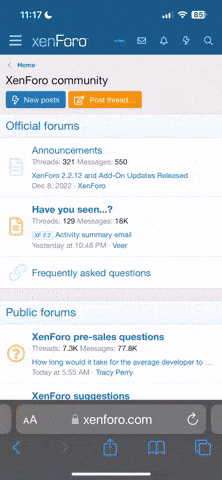When ever i log in to my Wordpress as an admin it is giving me a message that a new version of wordpress is available. There is also a button which says press to upgrade. I have done some customizations in my wordpress and my worries are that would all the changes lost after i upgrade the wordpress to latest and current version. Do i have to do all the changes again manually after this upgrade. If this is the case then how can this procedure be smooth and a better way i can upgrade my wordpress without losing my entire effort.
The second part of the question is that what is the latest version of Wordpress and how often must the wordpress be upgraded to keep it safe.
The second part of the question is that what is the latest version of Wordpress and how often must the wordpress be upgraded to keep it safe.