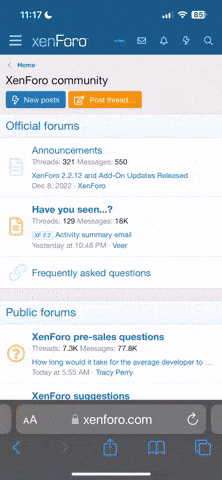About cPanel
cPanel is a handy software that enables users to manage servers by means of a GUI interface rather then command line. Although the set up for cPanel is quite easy, the script does take several hours to run.
Notes
Once cPanel is installed, it’s not removable from the server without a complete server restoration. It does not comes with an uninstaller.
Additionally, cPanel is subject to a licensing price which may come out to be around $200 a yr. You can find out extra about cPanel pricing by google or by visiting the cPanel website.
Setup
Before installing cPanel on your server, we have to take two additional steps.
We need to make conform that Perl is set up on the server
sudo yum install perl
After Installing perl we have to take care of one more preliminary step. cPanel requires a fully qualified domain name. We must provide it with a legitimate hostname. Skipping this step will get you a very common, error.
2015-11-01 16:00:54 461 (ERROR): Your hostname () is not set properly. Please
2015-11-01 16:00:54 462 (ERROR): change your hostname to a fully qualified domain name,
2015-11-01 16:00:54 463 (ERROR): and re-run this installer.
Luckily this error can be fixed by:
hostname your FQDN
Example:
hostname server.yourdomain.com
If you want to proceed with the cPanel installation without the hostname, you can do so by inputting a dummy hostname. Once cPanel is set up, you’ll be able to alter the hostname to the proper one later.
hostname host.example.com
Install cPanel
Even though the cPanel installation has very few steps, the installation does take a long time. Hence using “screen” is recommended, but it’s not mandatory. It’s useful in you’re SSH connection drops for some reason.
Go ahead and install screen and wget:
sudo yum install screen wget
As soon as screen is installed, create a new session by:
screen
After starting screen, you can proceed with the cPanel with WHM or DNS only version installation.
Command for cPanel with WHM:
wget -N http://httpupdate.cPanel.net/latest
Command for DNS only version:
wget -N http://httpupdate.cPanel.net/latest-dnsonly
With the requested package downloaded, we can start the installation:
sh latest
It may take anywhere between 2 to 6 hrs depending upon your hardware configuration and network. You can now close SSH if you want, but make sure you detach screen first.
Cntrl-a-d
To reattach to your screen you should use the command:
screen -r
Once cPanel is installs, you will get a message conforming that cPanel is installed and that you need to configure your firewalls.
Install cPanel
cPanel Successful Installation

Go and run the script (as root):
/scripts/configure_firewall_for_cpanel
Now you can login to WHM by using your favorite browser and going to your ip followed by 2087 port number. eg x.x.x.x:2087.
LUN Host Web hosting and VPS Blog - Updates on news and events - LUN Host Web hosting and VPS Blog
LUN Host | Cheap Website Hosting | VPS | SEO Hosting
cPanel is a handy software that enables users to manage servers by means of a GUI interface rather then command line. Although the set up for cPanel is quite easy, the script does take several hours to run.
Notes
Once cPanel is installed, it’s not removable from the server without a complete server restoration. It does not comes with an uninstaller.
Additionally, cPanel is subject to a licensing price which may come out to be around $200 a yr. You can find out extra about cPanel pricing by google or by visiting the cPanel website.
Setup
Before installing cPanel on your server, we have to take two additional steps.
We need to make conform that Perl is set up on the server
sudo yum install perl
After Installing perl we have to take care of one more preliminary step. cPanel requires a fully qualified domain name. We must provide it with a legitimate hostname. Skipping this step will get you a very common, error.
2015-11-01 16:00:54 461 (ERROR): Your hostname () is not set properly. Please
2015-11-01 16:00:54 462 (ERROR): change your hostname to a fully qualified domain name,
2015-11-01 16:00:54 463 (ERROR): and re-run this installer.
Luckily this error can be fixed by:
hostname your FQDN
Example:
hostname server.yourdomain.com
If you want to proceed with the cPanel installation without the hostname, you can do so by inputting a dummy hostname. Once cPanel is set up, you’ll be able to alter the hostname to the proper one later.
hostname host.example.com
Install cPanel
Even though the cPanel installation has very few steps, the installation does take a long time. Hence using “screen” is recommended, but it’s not mandatory. It’s useful in you’re SSH connection drops for some reason.
Go ahead and install screen and wget:
sudo yum install screen wget
As soon as screen is installed, create a new session by:
screen
After starting screen, you can proceed with the cPanel with WHM or DNS only version installation.
Command for cPanel with WHM:
wget -N http://httpupdate.cPanel.net/latest
Command for DNS only version:
wget -N http://httpupdate.cPanel.net/latest-dnsonly
With the requested package downloaded, we can start the installation:
sh latest
It may take anywhere between 2 to 6 hrs depending upon your hardware configuration and network. You can now close SSH if you want, but make sure you detach screen first.
Cntrl-a-d
To reattach to your screen you should use the command:
screen -r
Once cPanel is installs, you will get a message conforming that cPanel is installed and that you need to configure your firewalls.
Install cPanel
cPanel Successful Installation

Go and run the script (as root):
/scripts/configure_firewall_for_cpanel
Now you can login to WHM by using your favorite browser and going to your ip followed by 2087 port number. eg x.x.x.x:2087.
LUN Host Web hosting and VPS Blog - Updates on news and events - LUN Host Web hosting and VPS Blog
LUN Host | Cheap Website Hosting | VPS | SEO Hosting