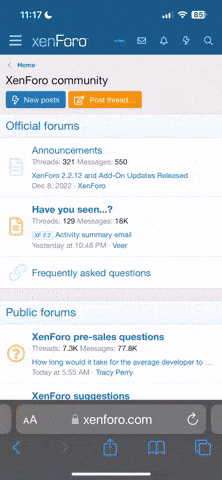kjo-compute
New member
My website have a logo which seems very good but the problem with it is that its size is too large and it size is like 80 kb which seems very large to me when i see the properties of logs of other websites. Please tell me if you know any tools or any other method to reduce the size of this image with out making its quality poor.
I am prepare to suffer very minor loss in quality but until the logo looks good i am ok and do not want that the image become pix elated or any other thing like that after change in quality.
I am prepare to suffer very minor loss in quality but until the logo looks good i am ok and do not want that the image become pix elated or any other thing like that after change in quality.