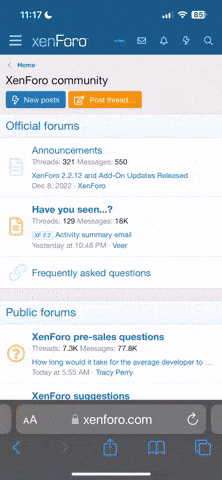You are using an out of date browser. It may not display this or other websites correctly.
You should upgrade or use an alternative browser.
You should upgrade or use an alternative browser.
create page in wordpress
- Thread starter Vineeta
- Start date
To get started adding a new page to your WordPress site, find the Pages menu in the WordPress Dashboard Navigation menu. Click Add new. The WordPress page editor looks nearly identical to the post editor, except for a few different boxes located on the right side of the screen.
petershene
New member
There are a few ways to go about it depending on your website theme , the most basic and common method however is to log into your acount. Then on go to you dashboard as admin , there you will see option on your left side of your screen. Click the pages tab , which should open a drop down , under whci there should be a create new op option. Select that and create your page , depending on you theme you may have a page builder or standard wordpress editor. Review t once done and then publish . Under the same tab you can look up pages which will list all pages you have created.
deaddiction
New member
After installation of WordPress, go to Pages and click on 'Create new page'
Then it will show you 'page title', 'page description' area and submission option.
Enter the text and submit it.
Then it will show you 'page title', 'page description' area and submission option.
Enter the text and submit it.
1. To get started adding a new page to your WordPress site, find the Pages menu in the WordPress Dashboard Navigation menu. Click Add new.
The WordPress page editor looks nearly identical to the post editor, except for a few different boxes located on the right side of the screen.
2. Add the title of the page, like About. Note: If you have pretty permalinks set up, the title of your page will also be the URL slug.
3. Next, add some content.
4. The Publish section of the page editor is exactly the same as for writing posts. When you’re ready to publish, you can either publish immediately, save this or a draft, or schedule the page to be published later.
5. The Page Attributes section applies a parent page and template to your new page. For the Parent section, you can arrange your pages into hierarchies. For example, you could create this new page with additional pages under it. There are no limits to how many levels you can nest pages.
6. Some WordPress themes have custom page templates, so the next Template section allows you to apply a template to your new page.
7. The Order box allows you to order your page numerically. Pages are usually ordered alphabetically, but you can choose your own order by entering a number in this field.
8. Preview the page one last time, then click Publish. You’ve added a new page to your WordPress site.
The WordPress page editor looks nearly identical to the post editor, except for a few different boxes located on the right side of the screen.
2. Add the title of the page, like About. Note: If you have pretty permalinks set up, the title of your page will also be the URL slug.
3. Next, add some content.
4. The Publish section of the page editor is exactly the same as for writing posts. When you’re ready to publish, you can either publish immediately, save this or a draft, or schedule the page to be published later.
5. The Page Attributes section applies a parent page and template to your new page. For the Parent section, you can arrange your pages into hierarchies. For example, you could create this new page with additional pages under it. There are no limits to how many levels you can nest pages.
6. Some WordPress themes have custom page templates, so the next Template section allows you to apply a template to your new page.
7. The Order box allows you to order your page numerically. Pages are usually ordered alphabetically, but you can choose your own order by entering a number in this field.
8. Preview the page one last time, then click Publish. You’ve added a new page to your WordPress site.
sirishasiri
New member
Your WordPress theme controls the appearance of your pages by utilizing a template file called page.php. Creating a custom page template in WordPress requires a basic understanding of HTML, CSS, and PHP.
SriramSubash
New member
Thanks for information.
To get started adding a new page to your WordPress site, find the Pages menu in the WordPress Dashboard Navigation menu. Click Add new. The WordPress page editor looks nearly identical to the post editor, except for a few different boxes located on the right side of the screen.
Jessicahoney
New member
There are a few ways to go about it depending on your website theme , the most basic and common method however is to log into your acount. Then on go to you dashboard as admin , there you will see option on your left side of your screen. Click the pages tab , which should open a drop down , under whci there should be a create new op option. Select that and create your page , depending on you theme you may have a page builder or standard wordpress editor. Review t once done and then publish . Under the same tab you can look up pages which will list all pages you have created.
yes same method. It is very easy to create new page for every theme the process of creating the pages is same.